Anaconda (Python IDE)
Visit the Anaconda website (https://www.anaconda.com/download/) and select the required installer to download (32 bit / 64 bit, Windows / macOS, Linux). The download for the 64-bit version is roughly 537MB in size.
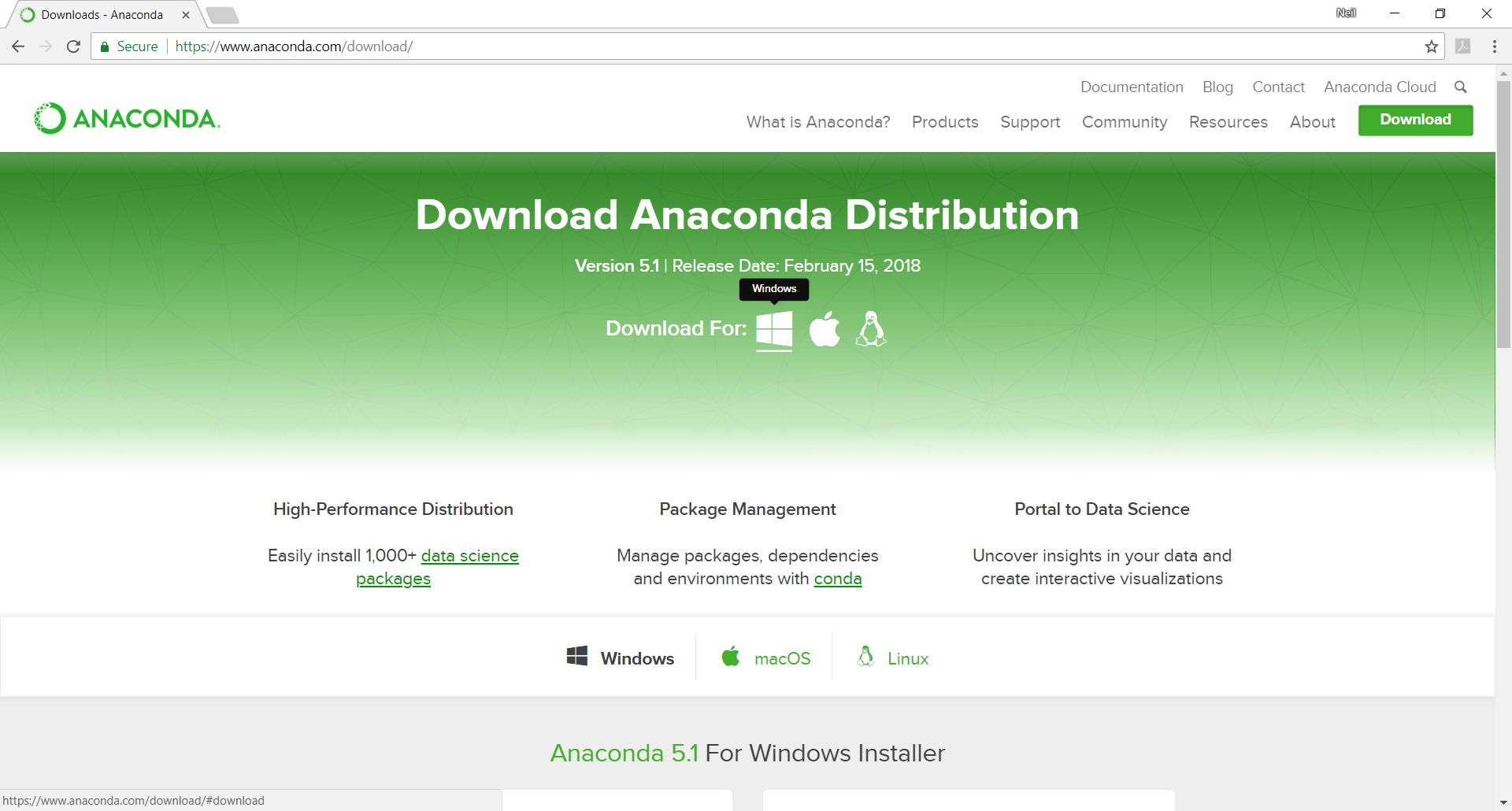
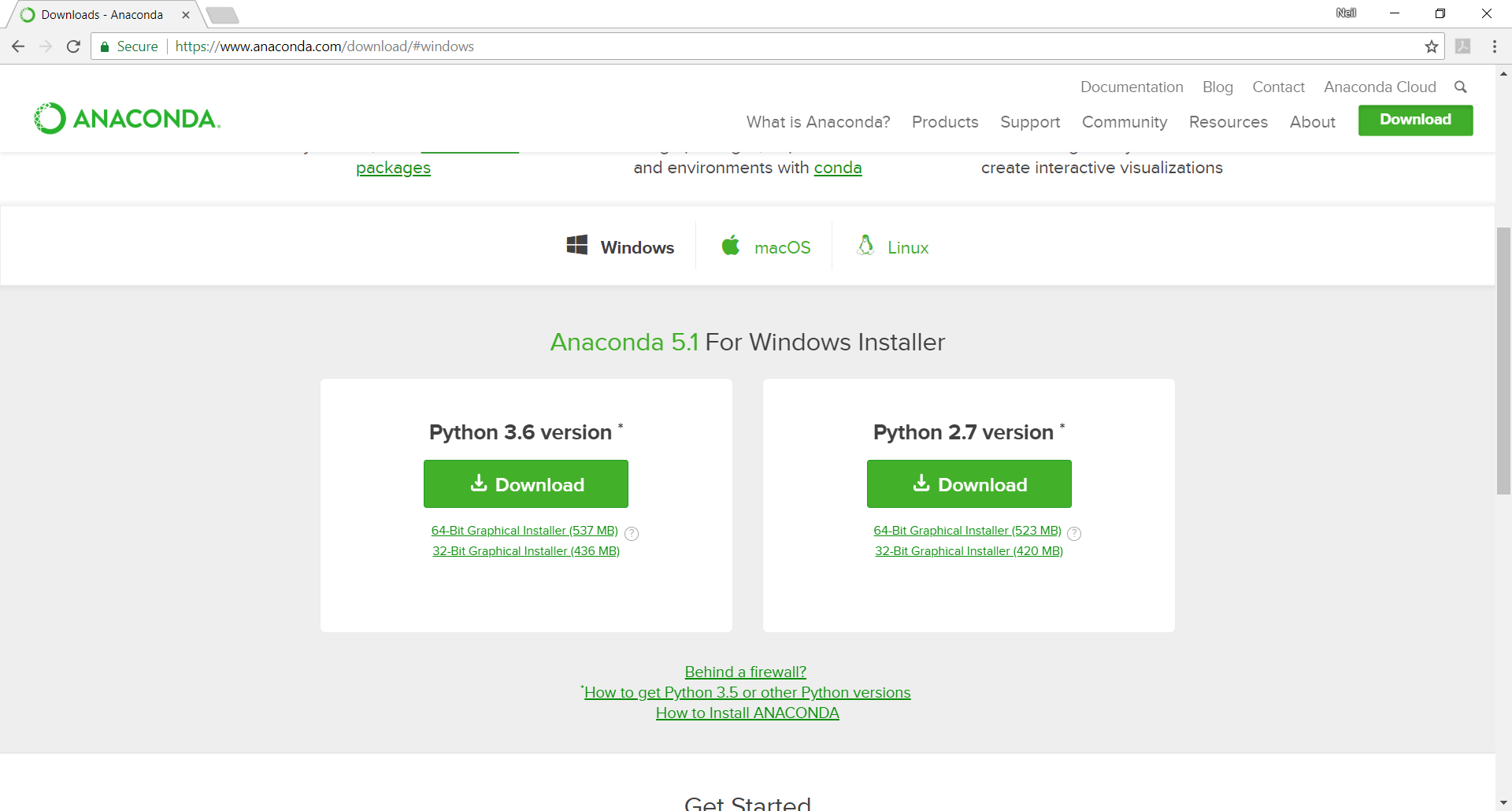
Using File Explorer, navigate to the location of the downloaded file on your computer (e.g. by default it may appear in the user downloads directory C:\Users\username\Downloads).
Install the software by running the executable file. Double-click the file or right-click and select ‘Run as Administrator’.
- Leave the "Add Anaconda to my PATH environment variable" box unticked
- Tick the "Register Anaconda as my default Python 3.6" box
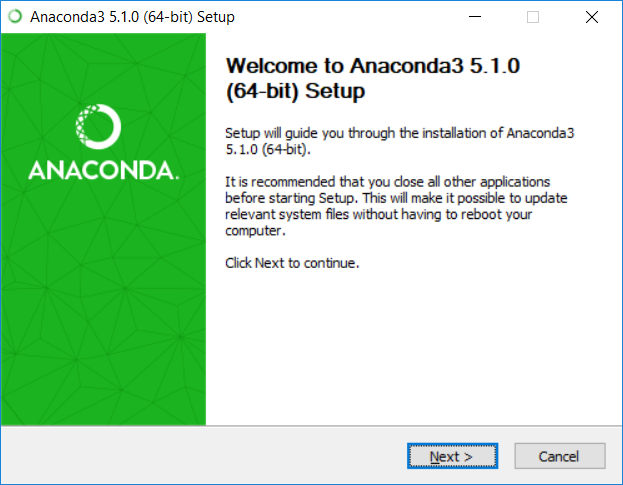
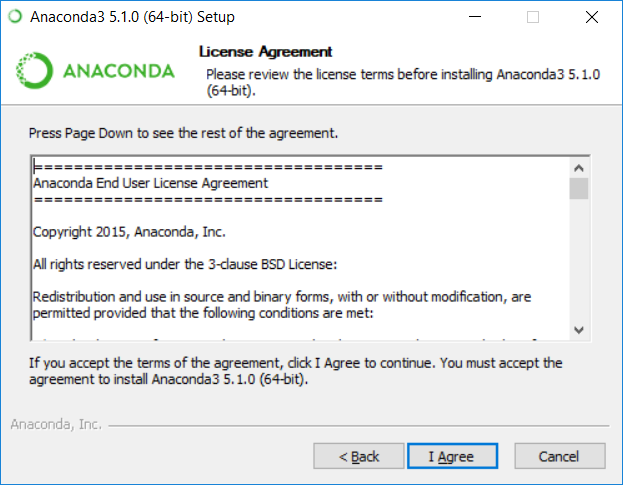
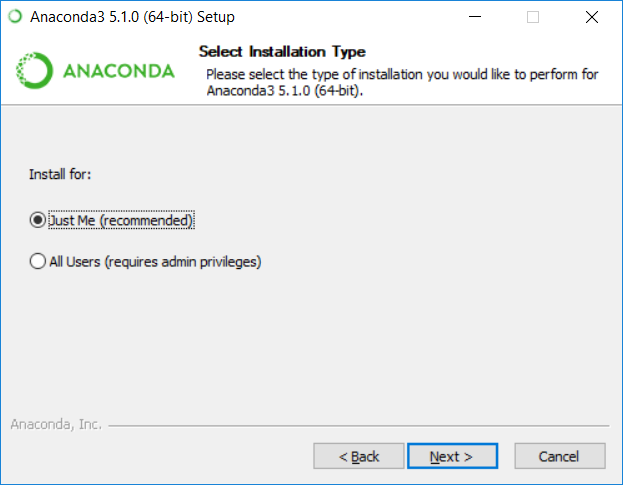
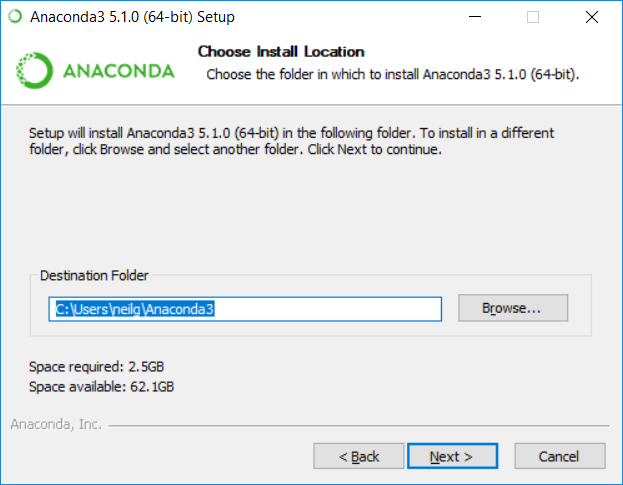
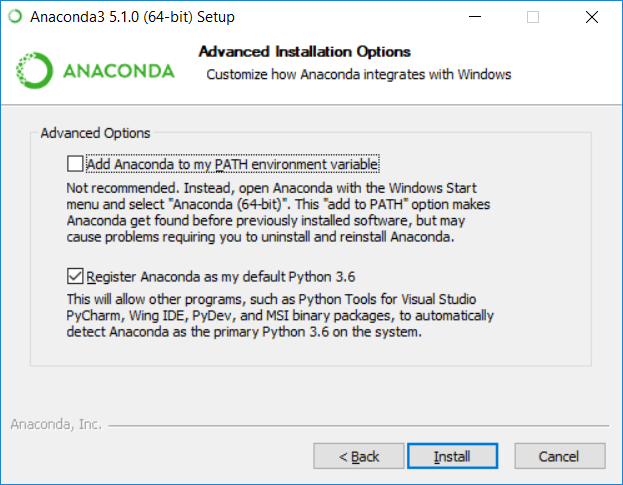
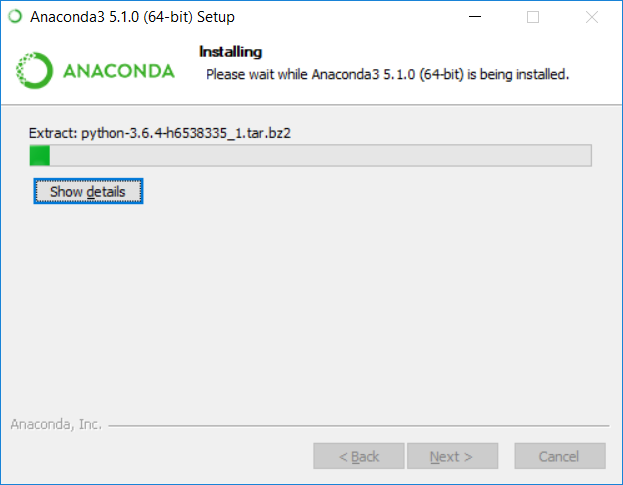
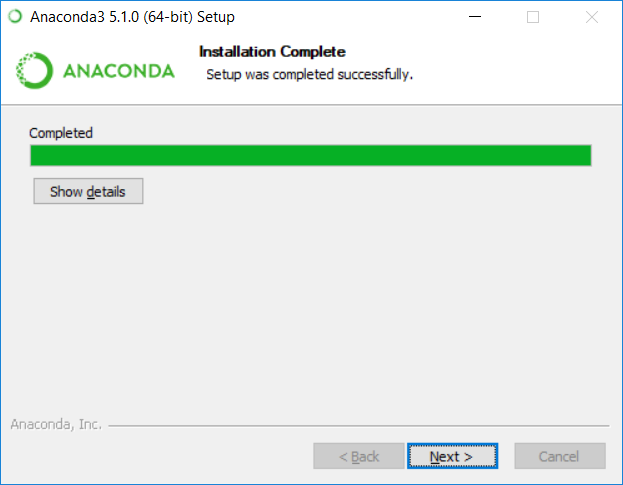
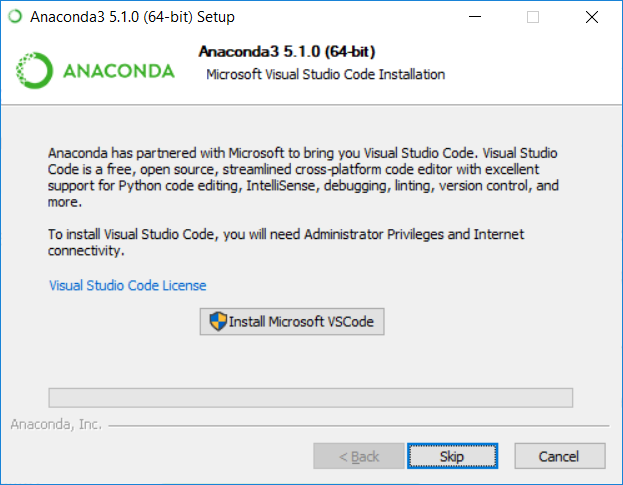
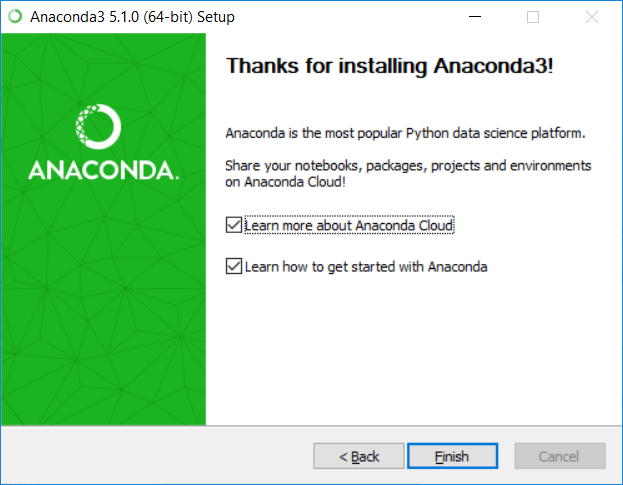
The Anaconda application and Jupyter Notebook can be started by selecting:
- Start > Anaconda3 (64 bit) > Jupyter Notebook
- Or typing Jupyter Notebook in your application search facility
If prompted, select your choice of default web browser to use.
For further information about using Anaconda consult the online User Guide or Anaconda's main website.
Local Http server
In a command window (cmd) run:
Navigate to directory containing HTML files to be rendered. Run:
In the web-browser type:
or
Node Packaged Modules (NPM)
Part of Node.js installation
Download
Test version